



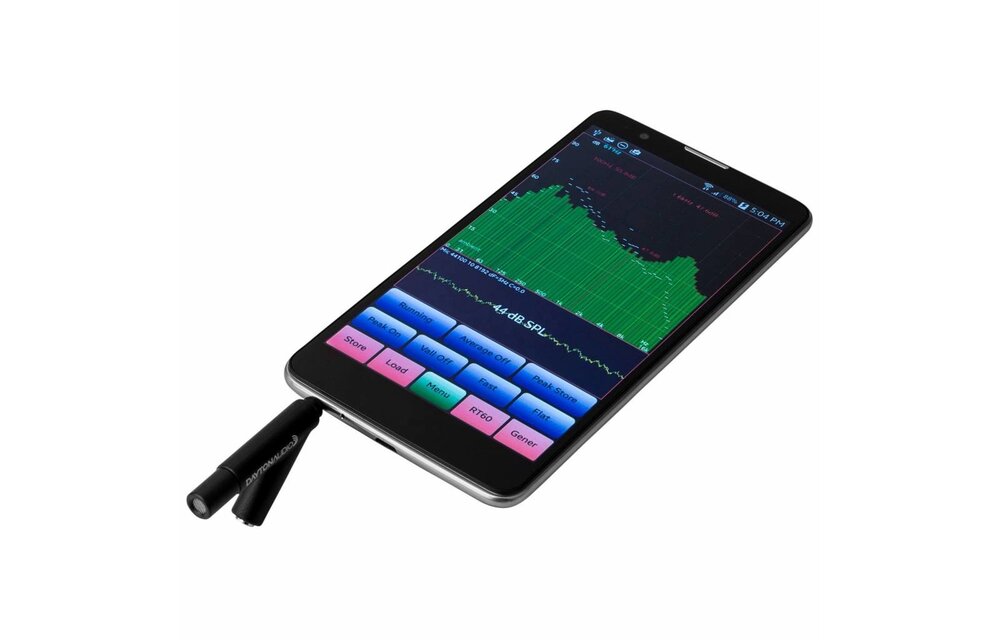

iMM-6 Calibrated Measurement Microphone
- Verzending altijd verzekerd en met track & trace
- Voor 16u besteld, vandaag verstuurd
- Gratis verzending vanaf €99
- In-house technische support




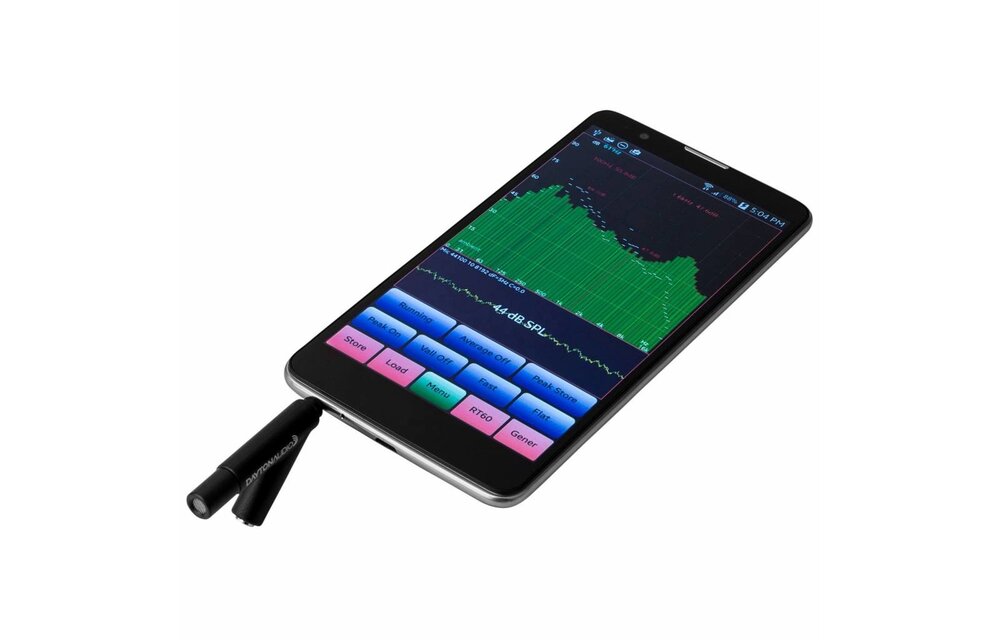





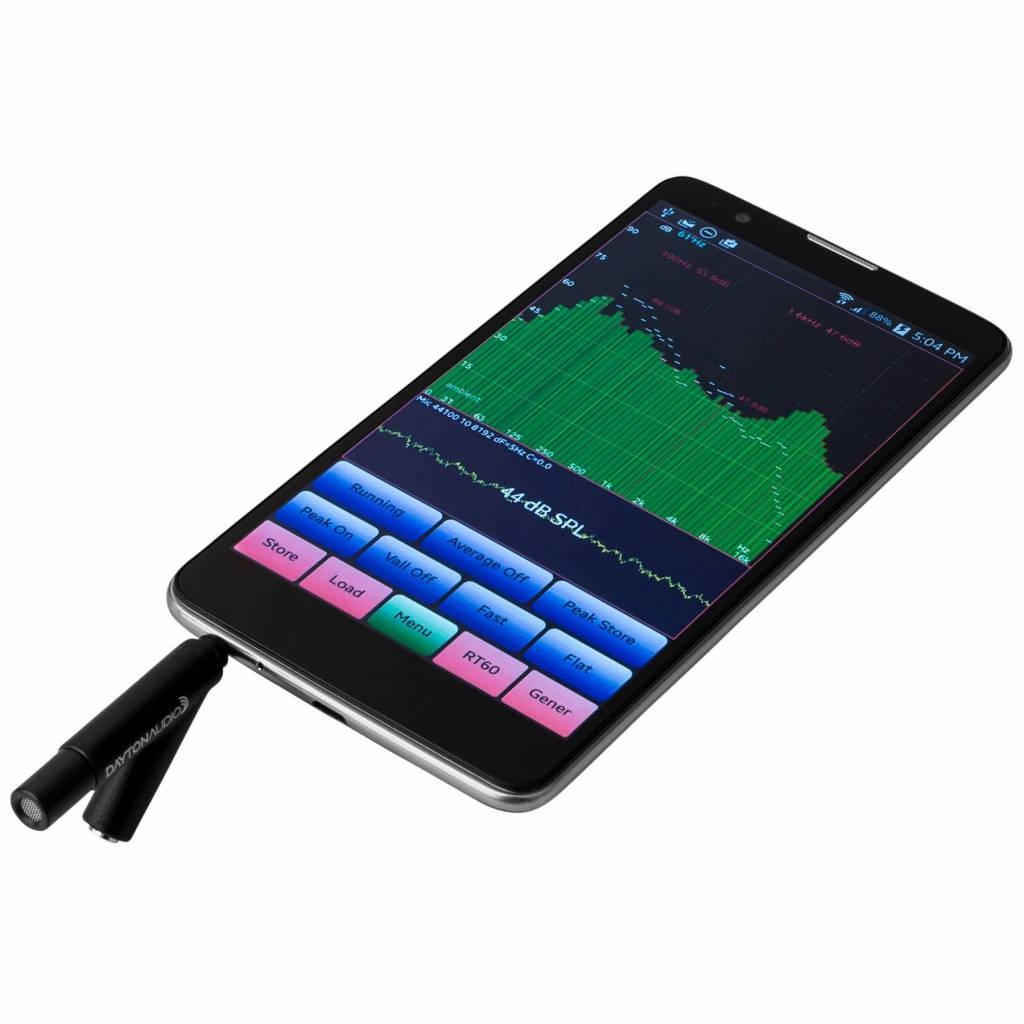





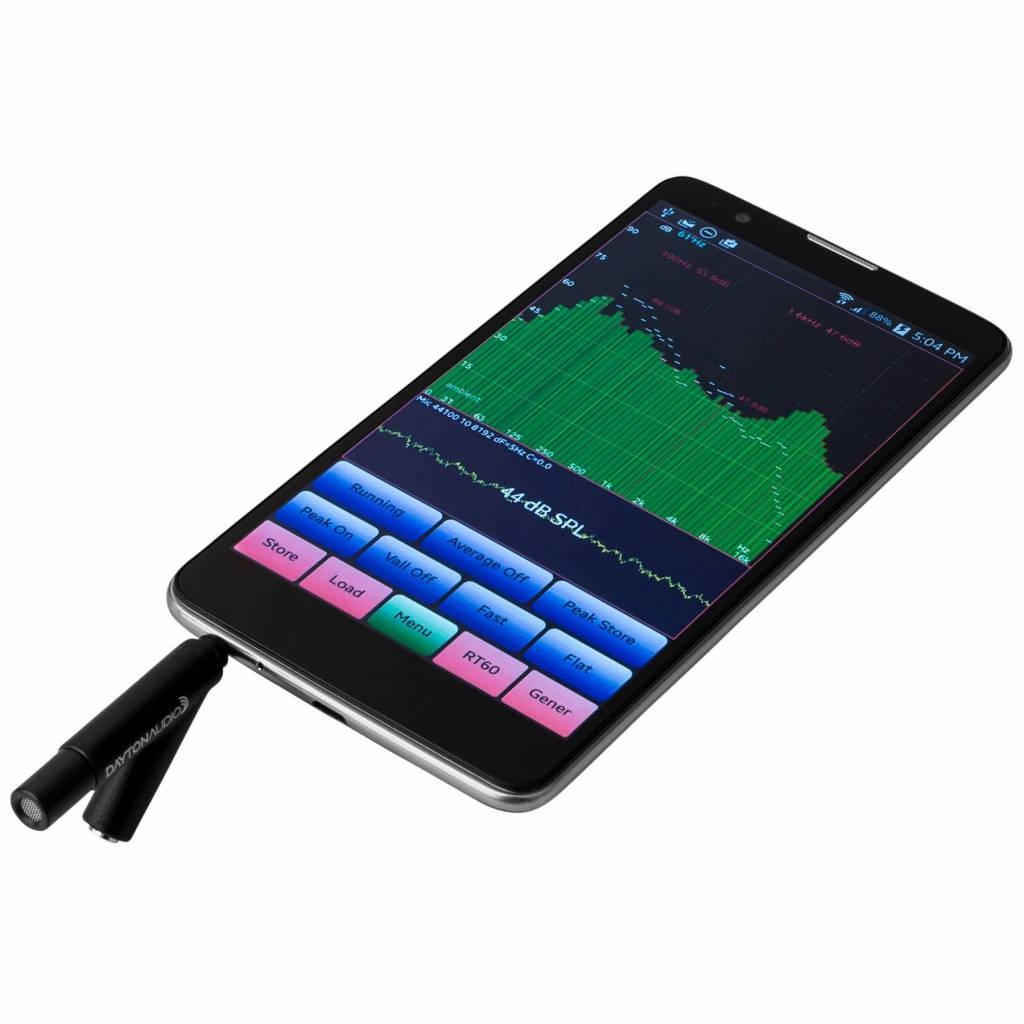

Verander uw iPad, iPhone, iPod touch, Android/Windows telefoons en tablets in een laboratoriumkwaliteit audio meetapparaat met de Dayton Audio's iMM-6 iDevice calibrated measurement microphone.
Dayton Audio iMM-6 Calibrated Measurement Microphone voor iPhone, iPad, Tablet, Android en Windows.
De Dayton Audio iMM-6 is een professionele kwaliteit meet- en opnamemicrofoon die ontworpen is voor alle Apple "iDevices" – iPad, iPhone en iPod. De robuuste constructie en het compacte formaat zorgen ervoor dat het de perfecte metgezel is voor audio professionals die op locatie werken met akoestische analyses, het monitoren van audio levels, of geluidsopnames maken. Elke iMM-6 is individueel met de hand gekalibreerd met behulp van een laboratorium-standaard meetmicrofoon, voor consistente, herhaalbare metingen die aansluiten bij het niveau van precisie, voorheen alleen aangeboden door dure stand-alone microfoons.
Dayton Audio's iMM-6 is ook compatibel met Android- en Microsoft apparaten die 3.5 mm TRRS jack gebruiken. Een headphone/line-out is erin gebouwd voor het monitoren van het opgenomen signaal, en een kickstand die de microfoon capsule tilt en richt voor betere directe metingen. Elke iMM-6 is robuust gebouwd met hoge kwaliteit componenten. Een stevige vervoerscase, met aan de binnenkant foam, zit bij deze aankoop.
Een kalibratie-bestand is beschikbaar voor elke unieke iMM-6. Dit kalibratie-bestand kan gebruikt worden met de meeste audio analyse apps voor de iPad, iPhone, and iPod Touch (zie de compatible lijst voor aanbevelingen). Bezoek Dayton Audio's website, waar gevraagd zal worden naar het serienummer die vermeld wordt op de case van de iMM-6. Nadat het serienummer is ingevuld zal de download starten.
Specificaties: • Capsule type: Precision 6 mm electret condenser • Polar Response: True Omnidirectional • Frequency response: 18-20,000 Hz, ± 0.5 dB (Calibrated) • Impedance: 200 ohms • Sensitivity at 1 kHz into 1K ohm: 10 mV/Pa (-40dBV, re. 0dB = 1V/Pa) • Maximum SPL for 1% THD @ 1,000 Hz: 127 dB • S/N ratio: 70 dB (A-weighted, varies depending on host device) • Connector: verguld 3.5 mm TRRS • Weight: Ultra-light 7.6 grams.
Bevat
1x Dayton Audio iMM-6 Calibrated Measurement Microphone for iPhone iPad Tablet en Android
1x Vervoerscase
1x Owners Manual
Help for Android and iPhone users:
There are many applications in the market that provide the smart phone user with audio measurement software. We do not recommend any specific apps, however, in an attempt to assist the new user of an iMM-6 we have listed links and some helpful pointers below. One for the iDevice/iPhone platform and the other for Android devices.
iPhone:
AudioTools app (from Studio Six Digital):
Here is the procedure for loading the iMM-6 calibration file into AudioTools by Studio Six Digital on an iPhone:
1) You need a Wi-Fi network where you can view other computers on the network. You also need a laptop PC, or a desktop PC connected directly to the wireless router via either a cable or a wireless networking card. Your iPhone and desktop PC will need to be able to 'see' each other to transfer files. Your wireless router should not be blocking port 9900. (If you haven't set your wireless router specifically to do this, it shouldn't be blocking this port.)
2) Make sure your iPhone has Wi-Fi enabled, and is connected to the same wireless network as your PC.
3) On your PC, download the iMM-6 serial calibration file (found on the bottom of the iMM-6 aluminum container) for your specific microphone from http://www.daytonaudio.com and save it where you can easily locate it. You will need the serial number that is printed on the back of your iMM-6 carrying case to access the unique calibration file for your iMM-6.
4) On the iPhone, within AudioTools, navigate to the Input Sources screen and choose Microphone Calibration. The Calibration Screen will be displayed.
5) From the Calibration Screen, choose the Cal File option. Tap the Files button to bring up the Files screen.
6) At the top of the Files screen, there is a field labeled "URL", with http:// and an IP address (sequence of four three-digit numbers), plus a port number following the colon. (example: http://192.168.0.9:9900 – yours will probably be different)
7) From your PC which is connected to the wireless network, open up your web browser and type the full URL from the "URL" field into the address bar of the web browser. (Following the example above, you would type http://192.168.0.9:9900 into the address bar). This is the address for direct file transmission to your iPhone.
8) You should see a page appear with the heading "Documents on Strider" or something similar. Your iPhone is acting as a server on your WiFi network, and is serving this page to your PC. Click on the "calibration" link, which will navigate you to the "calibration" directory on your iPhone.
9) In the gray box labeled "Upload", click on the "Choose File" button to select your file. Find the iMM-6 calibration file you downloaded from http://www.daytonaudio.com in step (3) and double-click on it.
10) In the gray box labeled "Upload", you should now see your iMM-6 calibration file listed. Click on "Send" to send the file to your iPhone. When done, the page will refresh and show your iMM-6 calibration file in the "calibration" directory.
11) Close your web browser. You are finished with the part of the upload that uses your PC.
12) On your iPhone, tap "Done" to return to the Calibration Files screen, and then tap the “Reload” button (round arrow) to refresh the view. You should see the calibration file appear.
13) To load the calibration file, tap the calibration file name and then tap "Apply".
14) The calibration file is now loaded. Tap "Done" to return to the Calibration screen.
These instructions are based on the instructions given on
http://www.studiosixdigital.com/audiotools/using-microphone-calibratio.html
Android:
AudioTool by Bofinit Corporation
AudioTool supports loading a calibration file for the Dayton Audio iMM-6 microphone. These files have names like "99-0101.txt" when downloaded from Dayton's website. For use in AudioTool, you will simply need to rename the file so that it has the .cal file type (e.g. "99-0101.cal") and save it in the AudioTool directory on your Android phone. Then, in AudioTool, select the "Load Cal" option from the Menu, and choose the Dayton file from the list. The calibration data will be loaded, power summed to the 1/3 octave bins used by AudioTool, and saved in your Preferences - there is no further need to load the file whenever you start AudioTool, unless you change the calibration method or alter the calibration values manually.
Er zijn nog geen reviews geschreven over dit product..