





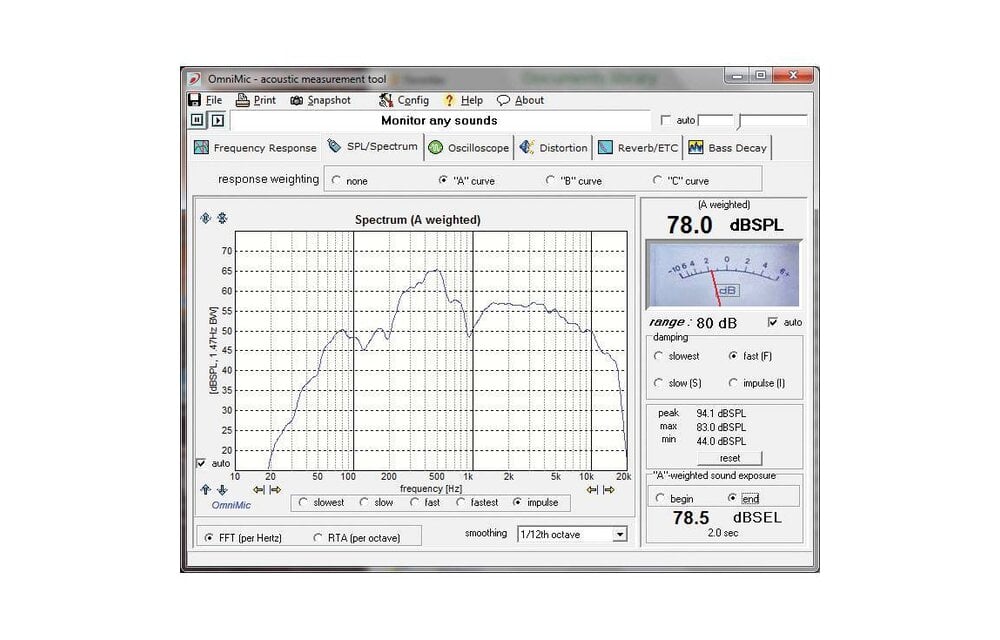
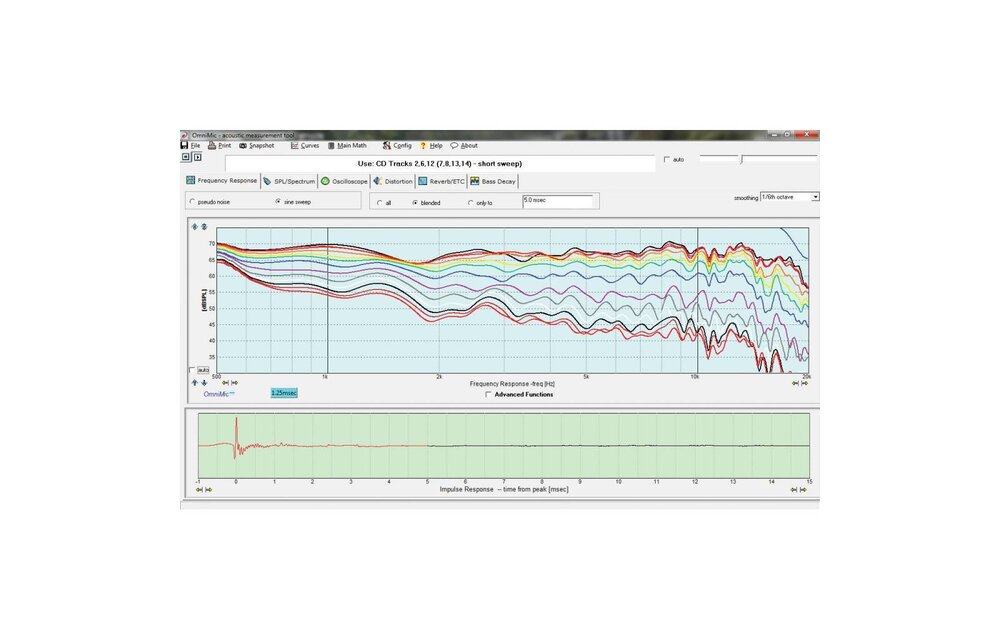
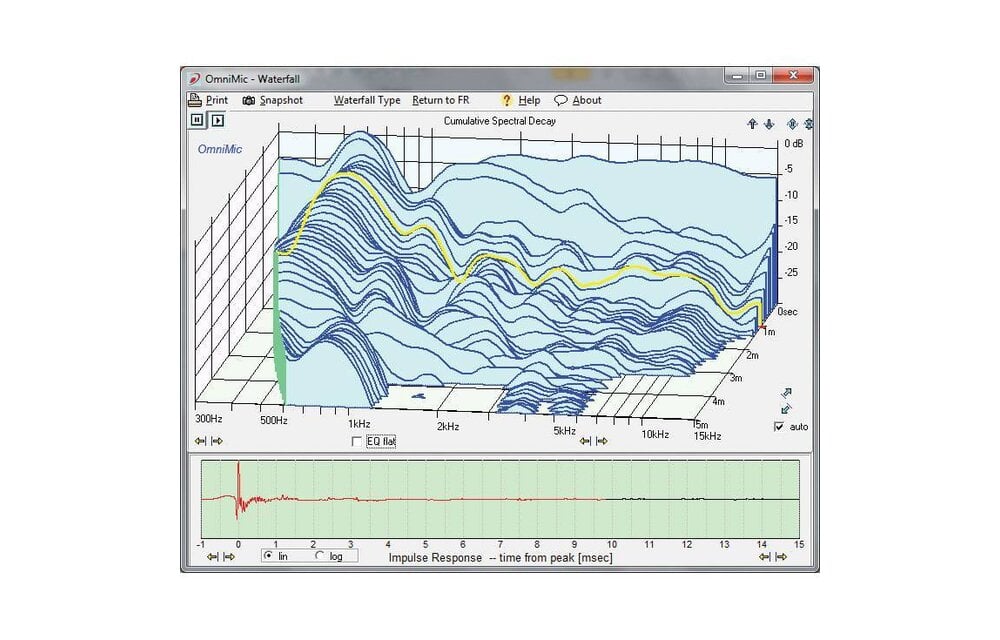
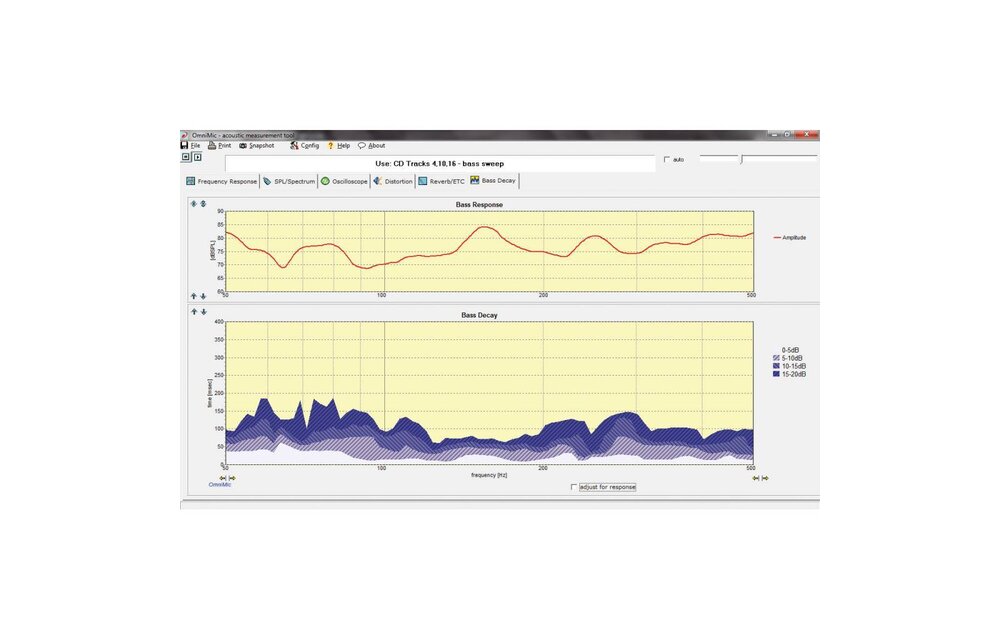
OmniMic V2 Computer Based Precision Room Measurement System
- 24h express shipping available
- Low international shipping rates
- Same day shipping
- In-house technical support






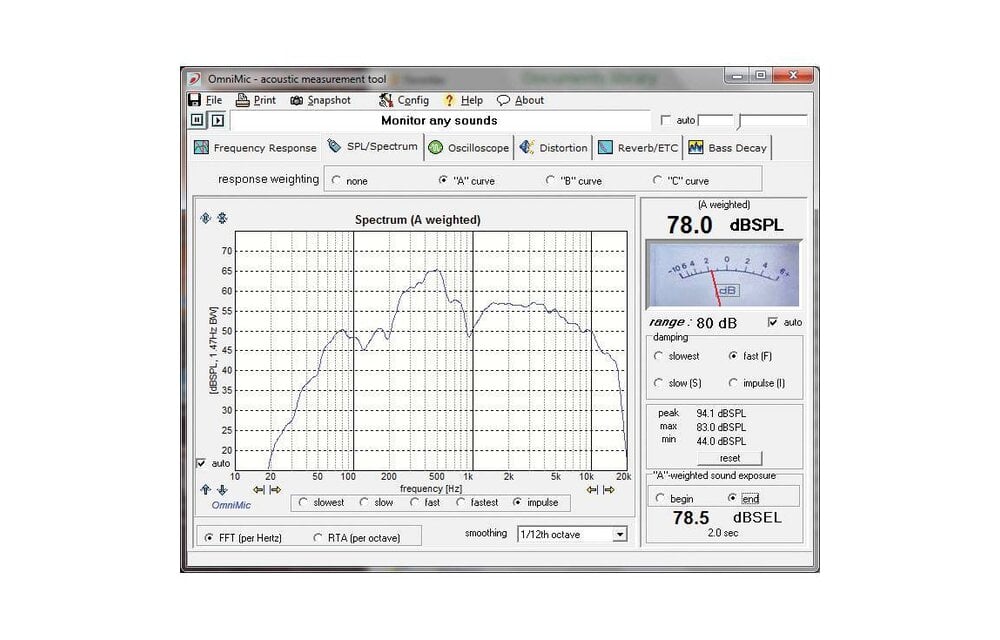
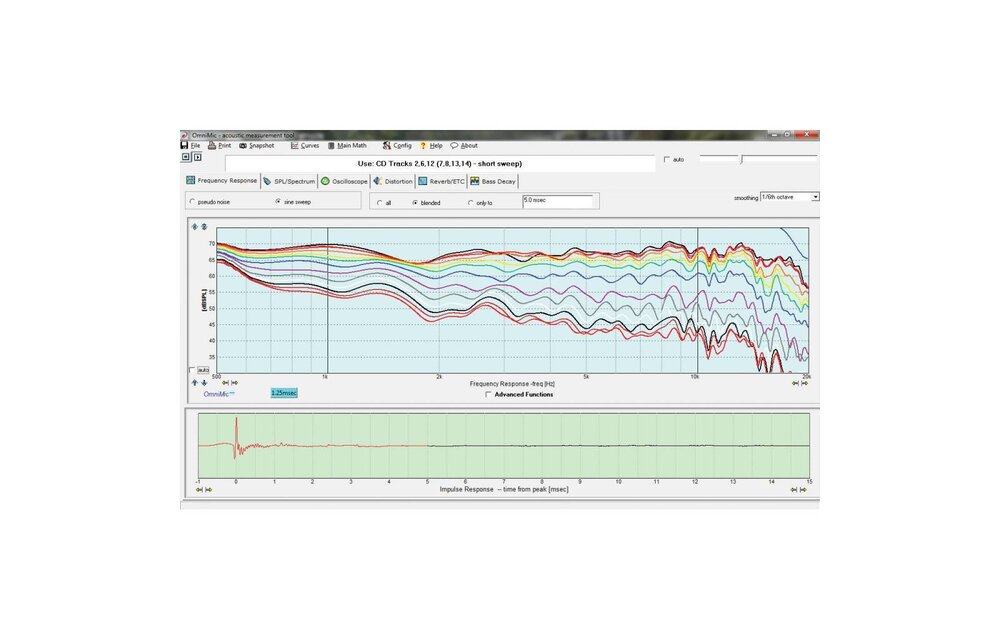
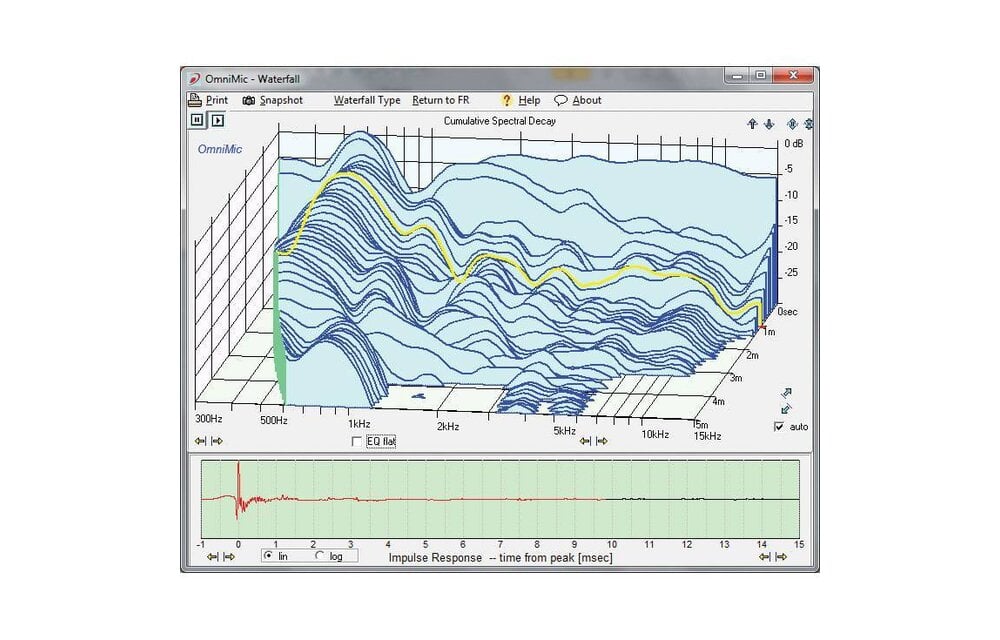
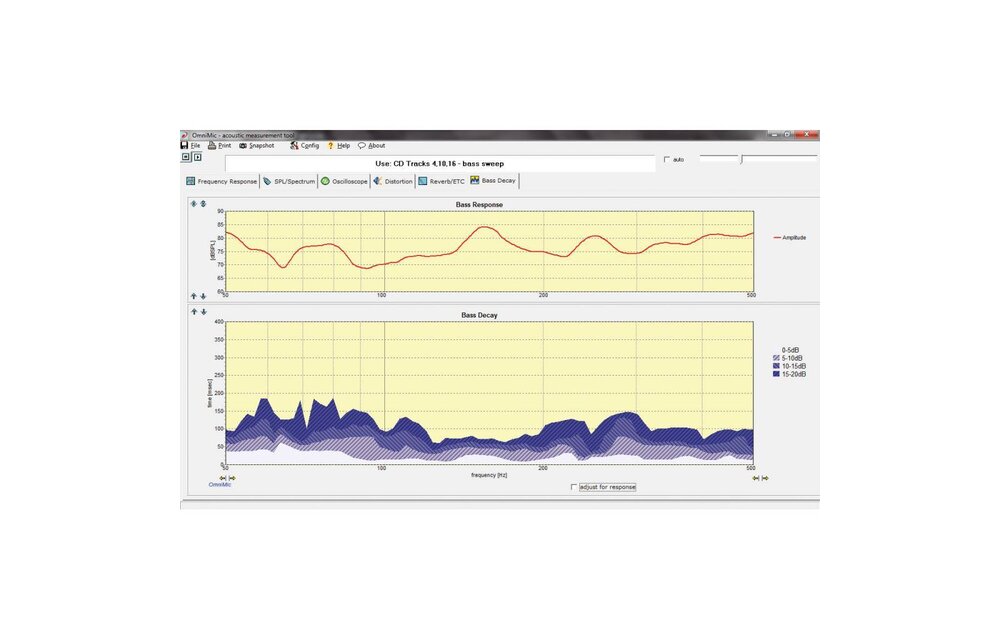






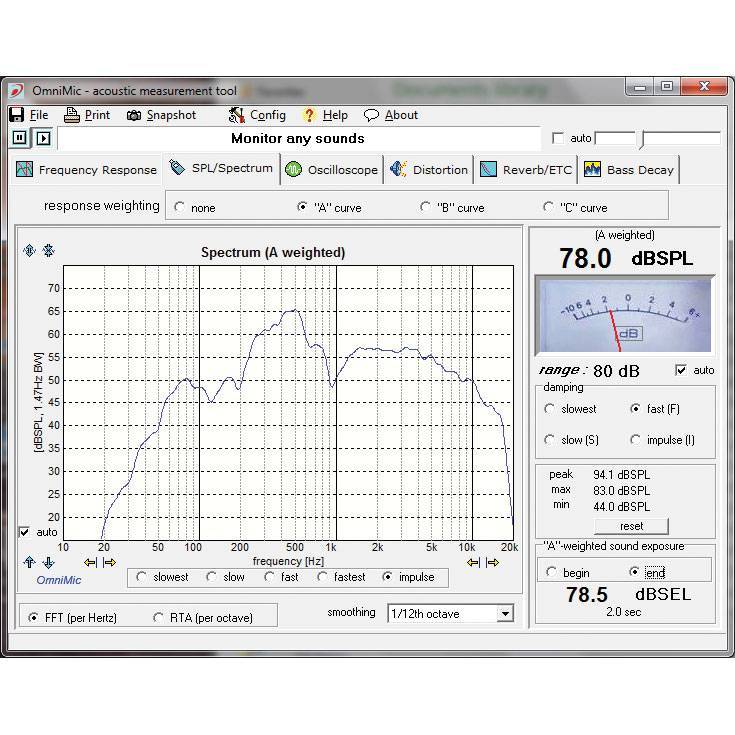
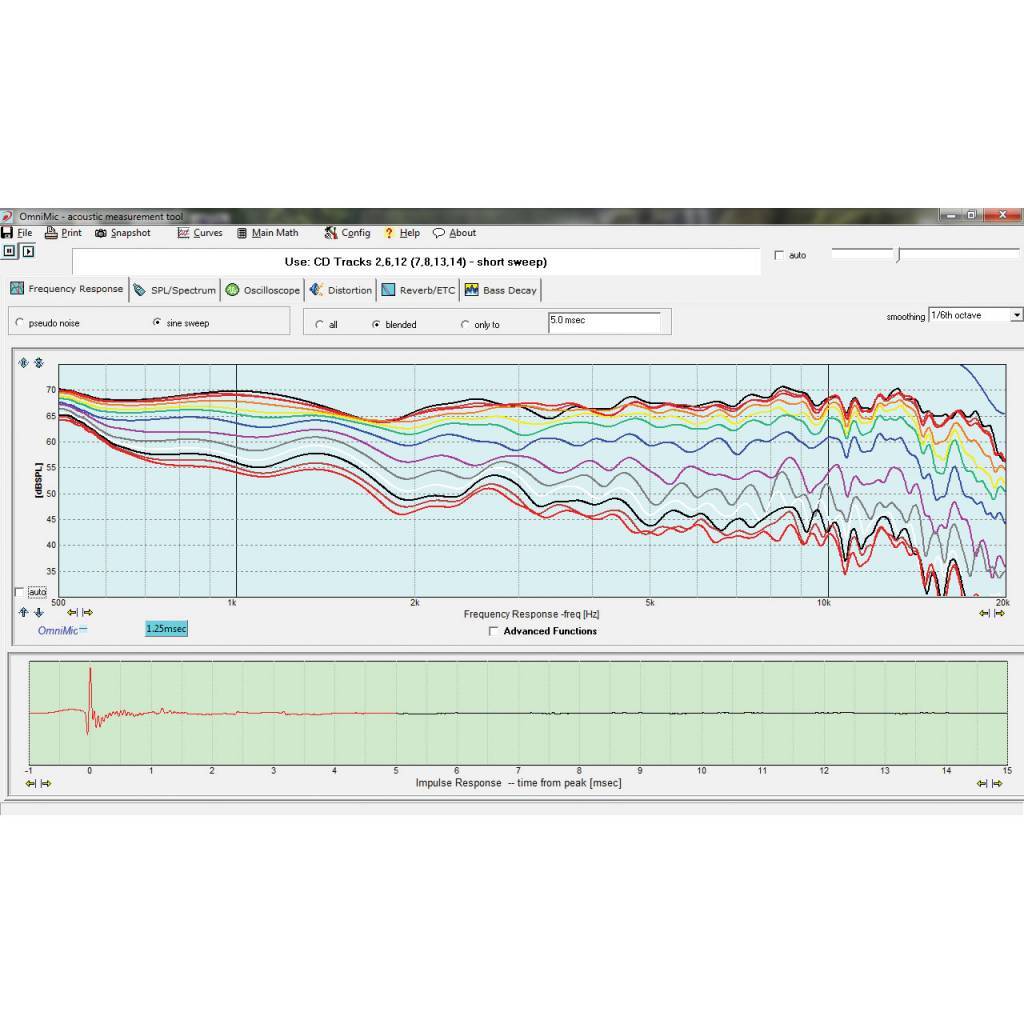
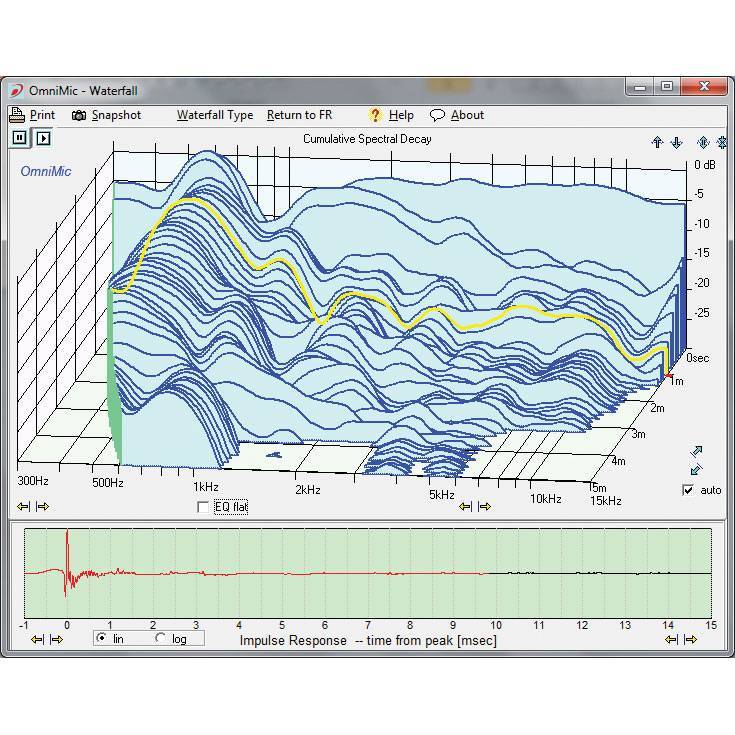
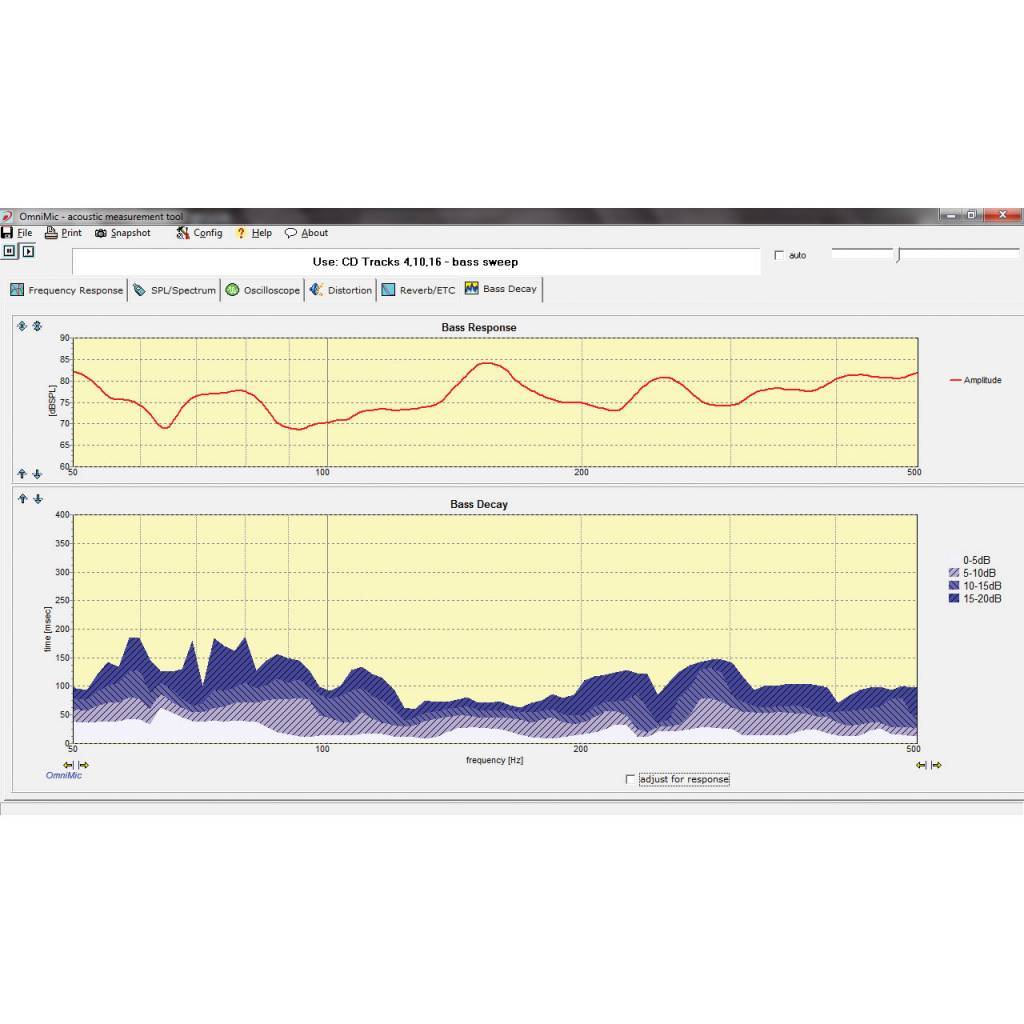






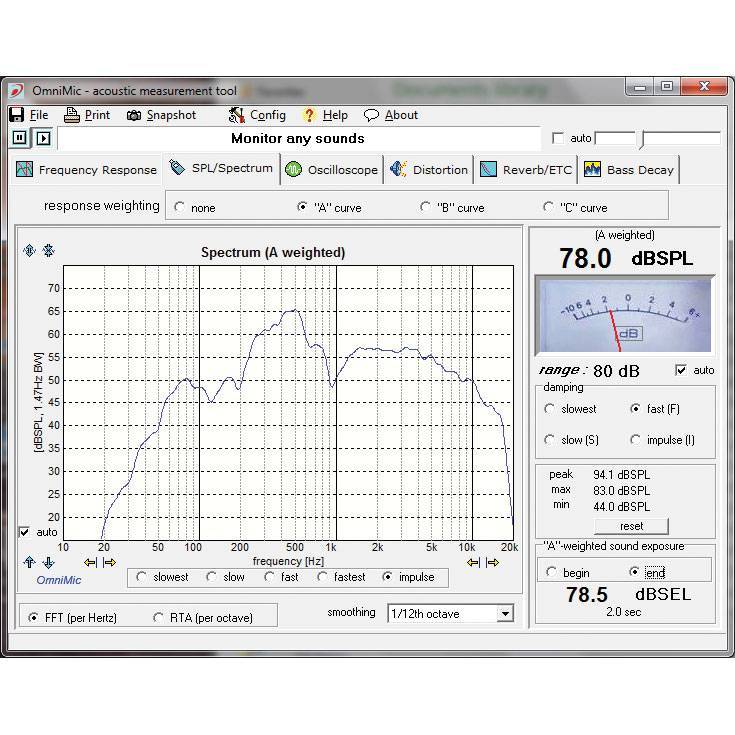
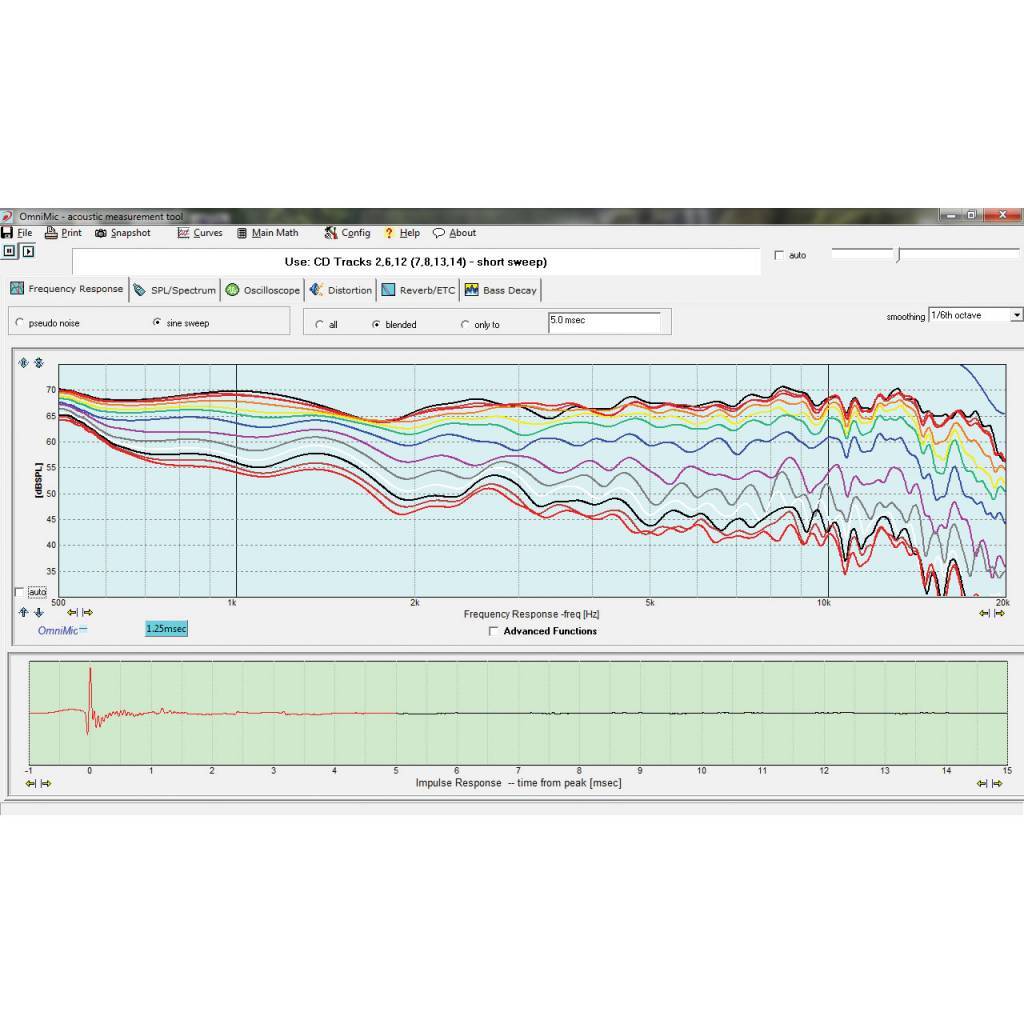
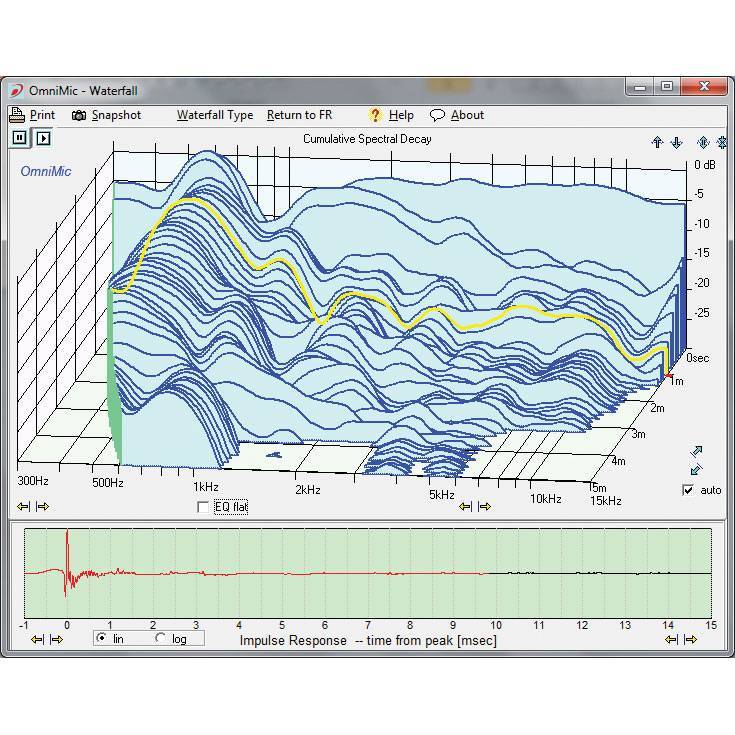
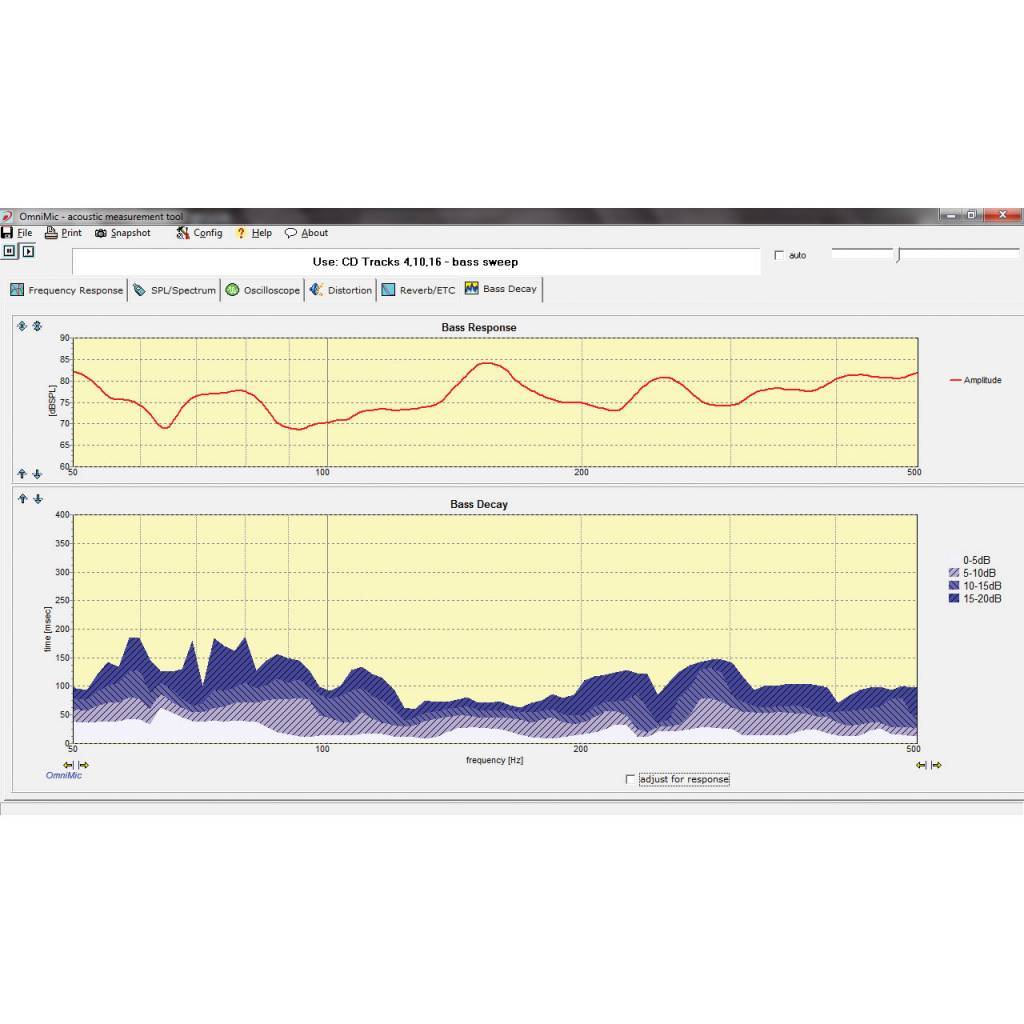
Dayton Audio's OmniMic V2 is a must-have omnidirectional acoustic measurement system for audio system integrators, acoustic engineers, and residential A/V installers. The OmniMic V2's new hardware provides fast, comprehensive, and accurate audio measurements.
Highlights
Product details
Dayton Audio OmniMic V2 Computer Based Precision Room Measurement System
Acoustic measurements just got easier!
Dayton Audio's OmniMic V2 was developed in collaboration with Liberty Instruments, inventors of the Praxis analysis tool. Powerful, versatile, yet easy to use, the OmniMic V2 will become an indispensible part of your audio toolbox—whether for testing individual speaker components or entire in-place audio systems of every description. The OmniMic V2 provides quick and accurate measurements that will reduce installation time, saving you both labor and money.
The OmniMic V2's test signals may be initiated from the host computer, or from any audio CD player. System includes calibrated USB microphone, rubberized mic clip, software and test signal discs, 6 ft. USB 2.0 cable, desktop tripod stand, and carrying case. Compatible with Windows XP, Vista, Windows 7, and Windows 8.
OmniMic 5.1 Test DVD now available! Now, make home theater measurements with the ease and speed of the OmniMic!
Measurements:
Note: Windows 8 Users
Windows 8 has a USB recording bug. To get around this issue and use the OmniMic on a machine using Windows 8, please perform the following:
Find the OmniMic icon, Start Menu entries, etc., that you use to start the OmniMic software. Instead of left-clicking the icon, right-click and then left-click on the "Properties" menu item. A "Properties" window should open. Select the compatibility tab and find a checkbox labeled "Run this program in compatibility mode for:" There is a drop-down box just below the checkbox, set that to "Windows XP (Service Pack 3)". Then put a check in the checkbox and click "Ok" to close the properties windows.
Now when you start OmniMic using that icon (or menu item), it will run in the XP mode that avoids the Windows 8 USB recording bug.
Calibrate Your OmniMic V2 Instantly
A unique serialized calibration .txt file will be available for your OmniMic V2. Once you receive your microphone, click Calibrate OmniMic V2 where you will be prompted to enter the serial number found on the base of your calibrated OmniMic V2. After entering the serial number, your unique calibration .txt file will be available for you to download.
For updates to the OmniMic software please visit the Dayton Audio OmniMic web page.
There are no reviews written yet about this product..